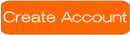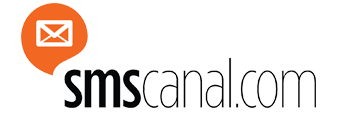You can get our OpenCart SMS Module and upgrade your eshop's services fast & easy, by dropping us an email at support@smscanal.com
--> To Install and Configure our Open Cart Module please follow the steps below:
1) get sure that you have already installed the vqmod on your opencart. If not then please download it and install it
To install the vqmod, please following the steps below:
a) download it from here: https://code.google.com/p/vqmod/downloads/detail?name=vqmod-2.4.1-opencart.zip
b) unzip it and upload the vqmod folder into your root opencart directory
c) access the /install/ folder of vqmod, by accessing it through your browser. For example if your domain name is smscanal.com, then you should access the following: "http://www.smscanal.com/vqmod/install/"
d) once you access it, if the following message is shown: "VQMOD HAS BEEN INSTALLED ON YOUR SYSTEM!", then you are ready and you can proceed to step 2 below, if not then please talk with your developer or hosting provider
2) unzip and upload to your root opencart directory our SmsCanal module
3) enter to your administration area, and go to Extensions -> Modules, and find the SmsCanal module. once you have found it please click on the Install link at your right. Once you have installed it, please click on the Edit link on your right
4) insert your SmsCanal.com credentials and click the Save Button, at your top-right. Below you can find the fields that exist within this form:
- Username: (here please fill in you SmsCanal.com username)
- Password: (here please fill in you SmsCanal.com password)
- Admin Mobile Number: (Enter the mobile number of the admin with country code infront of it, so admin can be notified when an order is placed.)
- Sms Notification: (here you can set, who do you want to receive an sms notification once an order is placed)
- Sender: (here you can insert up to 11 english characters. this will be shown as the sender of the sms. e.g. if your eshop is called "Nice Books Store" you can set as sender the following: NiceBooks)
- Unicode: (please check this ONLY if you will use characters that are NOT english and do not belong to the GSM7 Alphabet.) You can check it e.g. if you will write in Chineese or Arabic (capital greek letters are supported by the GSM7 Alphabet so please leave this unchecked, unless you want to use small greek letters). a unicode sms is charged as 70 characters = 1 sms. a normal sms that contains only english characters or charaters that are within the GSM7 alphabet is charged as 160 characters = 1 SMS (blank space = 1 character)
- Status (here you will see green if you have inserted correctly your SmsCanal.com username & Password, and this means that you eshop has been succesfully connected to SmsCanal.com platform and can now send sms)
- Credit (here you can see the available sms that your SmsCanal.com account has)
5) if the status is green, then you have set up the connection between your eshop and SmsCanal.com
6) now please fill in the appropriate SMS messages that each order status should have by going at System->Localisation->Order Statuses. You can fill only those that you want the users to be notified by sms about. The rest of them please leave as they are.
Within your SMS Messages notifications Text, you can use 2 variables so you can personalize your message even more. You can use the following 2 variables:
%OrderNumber%
%OrderCost%
The above 2 variables gives you the ability to show some specific information to the sms receiver, so for example you can set your "Pending (Default)" order status(which is the status of an order once it is placed) as follows: "WE HAVE SUCCESFULLY RECEIVED YOUR ORDER WITH NUMBER:%OrderNumber%.THE TOTAL COST OF YOUR ORDER IS:%OrderCost%,THANK YOU FOR CHOOSING US!"
*we would like to remind you that 1 sms(not unicode) = 160 characters
7) make a test to get sure that everything works fine, and you are ready!
--> How can i send SMS to all of my eshop's clients or at some specific clients of my eshop?
1) please go to the extensions->modules->SmsCanal and click on the edit link
2) at this new edit page, you will see a button at the top-right called "Send SMS", please click on that
3) now you can select specific clients of yours, or even all of them and write your SMS
--> Usefull Information about our OpenCart SMS Module:
*To install, activate and use succesfully the SmsCanal.com Sms Notification Module, you must first create an account at SmsCanal.com, once you make a registration please email us at: support@smscanal.com and let us know your username (so we can activate your account) and also the countries that you are interested in sending sms to(so we can set tha appropriate routes and prices to your account)
**as an admin: within the edit module page, you have to fill your mobile number with the country code infront of it. e.g. if your number is from UK, you will insert something like this: 447413175453 (44 is the UK country code)
***as a user, when someone is placing an order or creating an account, he has NOT to insert the country code infront of his phone. just the phone as it is and then he selects his country and our system adds automatically the country code of the country selected by the user infront of his number
****if you want to check whether an sms has been delivered or not, you will have to login to your SmsCanal.com account and go to Reports->Advance Search and then fill the desirable dates that you want the reports from. You cannot check the Delivery Reports of your through the OpenCart Module.
*****You can add credits to your SmsCanal.com account via paypal and get them automatically loaded into your account. For more info about how to use your SmsCanal.com account, please check the following video:
******When you change an order Status, you must also check the checkbox ofthe "Notify Customer:" and then save, so an sms is sent to the client
If you want to see our demonstration video, please click here